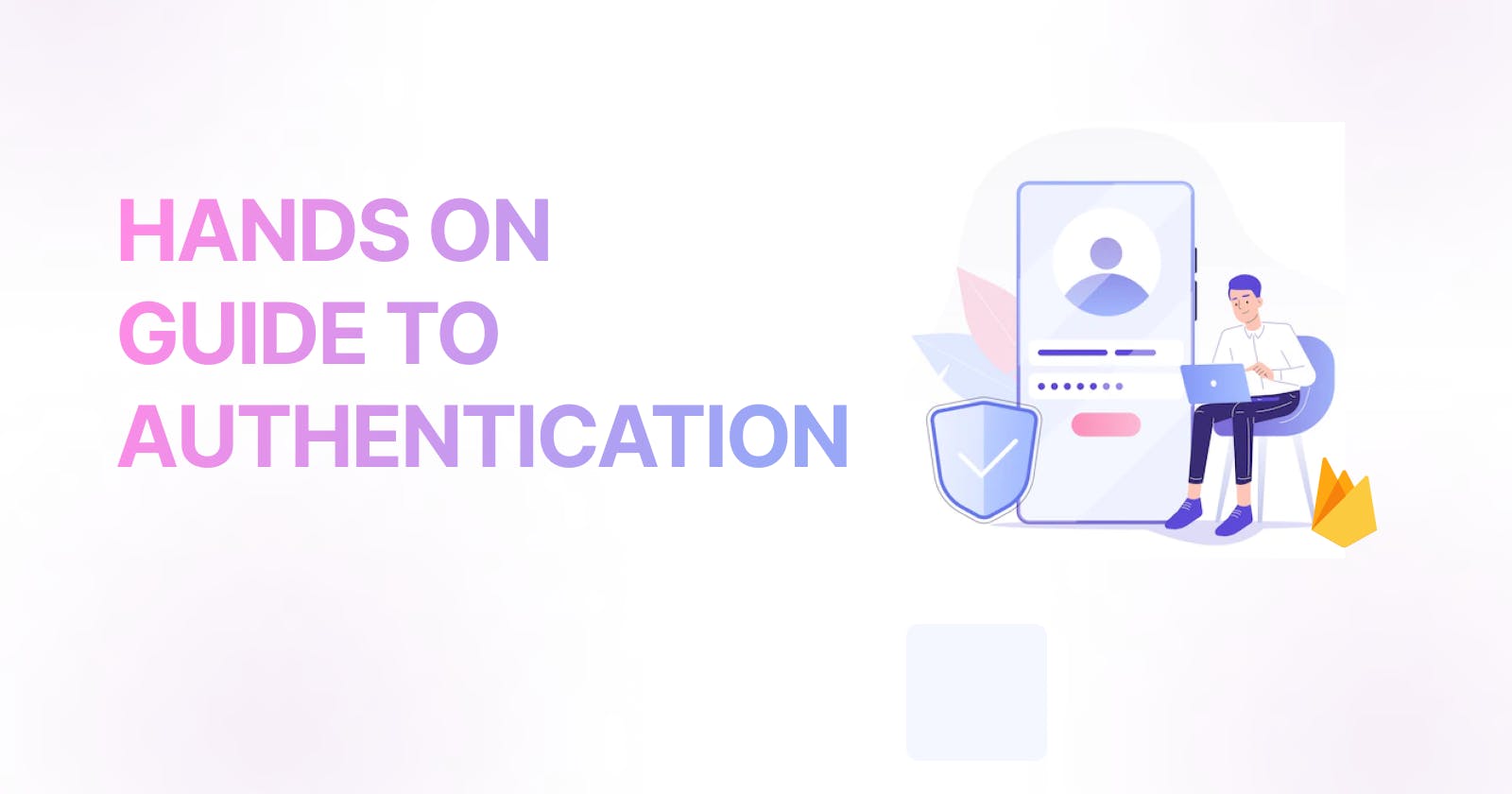Welcome to our series of blogs on Firebase integration and functionality in Android using Kotlin. In this first blog, we will be covering the setup of Firebase Authentication in your Android app. Whether you're new to Firebase or an experienced developer, this step-by-step guide will walk you through the process of securing your app with Firebase's powerful authentication tools. Follow along with our accompanying Github project for access to the source code and additional information. Join us as we explore the many features and capabilities of Firebase, and discover how it can take your Android development to the next level.
What is Firebase?
Firebase is a cloud-based platform that provides a range of tools and services to help developers build mobile and web applications. It is designed to help developers quickly and easily build and scale applications by providing a range of services such as data storage, user authentication, and real-time data synchronization.
Firebase is commonly used to build real-time, collaborative applications, such as chat and messaging apps, social media platforms, and gaming applications. It can also be used to build traditional web applications, such as content management systems and e-commerce websites. In short, it provides all the backend functionalities which your application needs.
Firebase provides a range of services that can be used individually or in combination to build and scale applications, including:
Authentication: A set of tools and services for authenticating users and managing user accounts.
Cloud Firestore: A NoSQL document database for storing, syncing, and querying data.
Realtime Database: A cloud-hosted NoSQL database that lets you store and sync data between your users in real-time.
Cloud Functions: A serverless platform that lets you run your code in response to events triggered by Firebase services or HTTP requests.
Hosting: A static web hosting service for hosting web assets, such as HTML, CSS, JavaScript, and images.
Firebase is popular among developers because it is easy to use and provides a range of useful features out of the box. It also integrates with other Google and third-party services, making it a flexible platform for building a wide range of applications.
What is Firebase Authentication?
Firebase Authentication is a set of tools provided by Firebase that allows you to easily add user authentication to your application. It provides several methods for authenticating users, including email and password, phone number, and third-party providers such as Google, Facebook, and Twitter.
Firebase Authentication uses industry-standard protocols, such as OAuth 2.0 and OpenID Connect, to secure user accounts and enable authentication with other services. It also provides several security features, such as password hashing and two-factor authentication, to help protect user accounts from unauthorized access.
One of the main benefits of using Firebase Authentication is that it abstracts the complexity of managing user accounts and authentication, allowing developers to focus on building their applications instead of worrying about the underlying details of user management and security. It also provides a simple, consistent API that can be used across multiple platforms, including Android, iOS, and the web.
What is Authentication and Different Provider Model in firebase?
Authentication is the process of verifying the identity of a user or device. In the context of a computer or internet application, authentication is often used to confirm that a user is who they claim to be and has the necessary permissions to access certain resources or perform certain actions.
Firebase provides several methods for authenticating users, which can be used individually or in combination depending on the needs of the application. Some of the available authentication methods in Firebase are:
Email and password: This method allows users to sign up and sign in to the application using an email address and password. Firebase stores and hashes the passwords, and provides tools for managing user accounts and resetting passwords.
Phone number: This method allows users to sign up and sign in to the application using their phone number. Firebase sends a one-time code to the user's phone via SMS, which the user can then enter to complete the sign-up or sign-in process.
Third-party providers: This method allows users to sign up and sign in to the application using their account with a third-party service, such as Google, Facebook, or Twitter. Firebase integrates with these services to allow users to authenticate using their existing accounts.
Custom authentication: This method allows developers to create their authentication system, such as by using a backend server to authenticate users. Firebase provides an API that allows developers to integrate their custom authentication system with the Firebase platform.
In addition to these authentication methods, Firebase also provides tools for managing user accounts, such as the ability to link multiple authentication methods to a single user account, and support for two-factor authentication.
How to integrate firebase authentication in android?
There are a few different ways to integrate the Firebase Authentication SDK into an Android application:
Firebase assistant
Open Android Studio and create a new project
In the project window, click the "Tools" menu and select "Firebase."
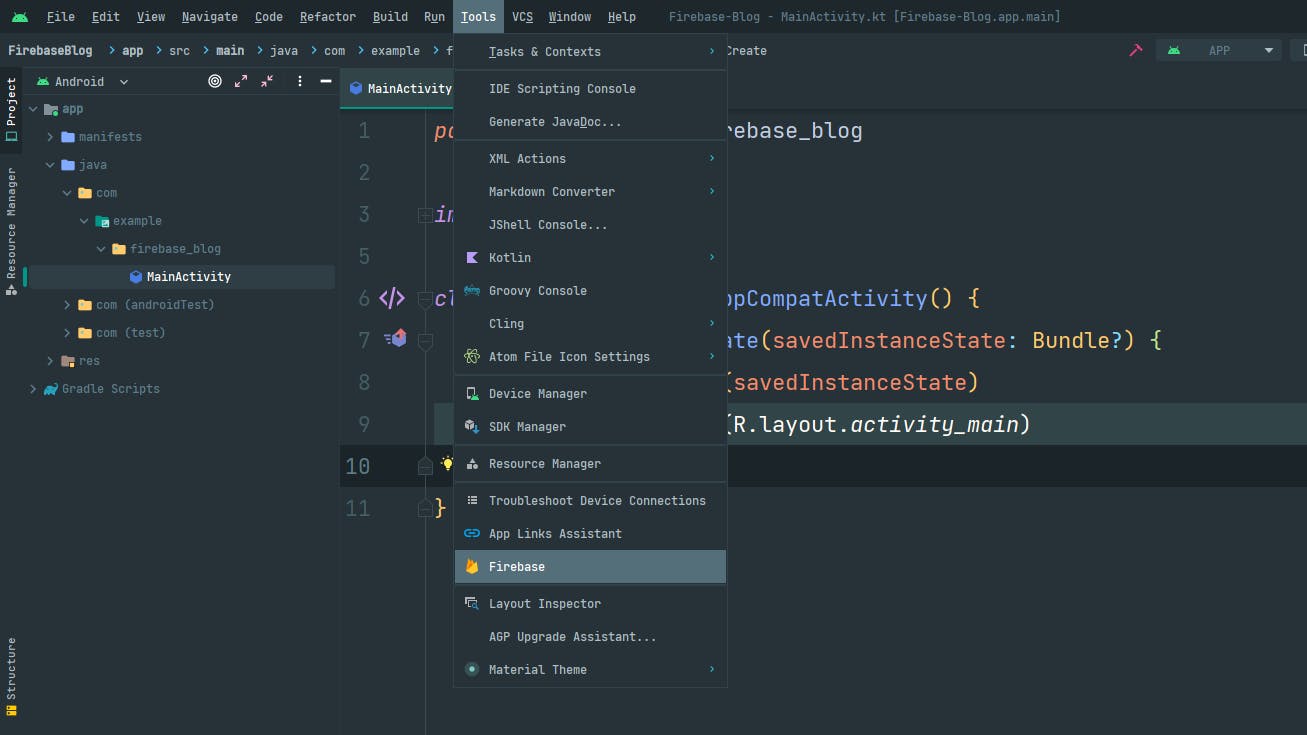
In the Firebase window, expand the "Authentication" section and click "custom authentication."
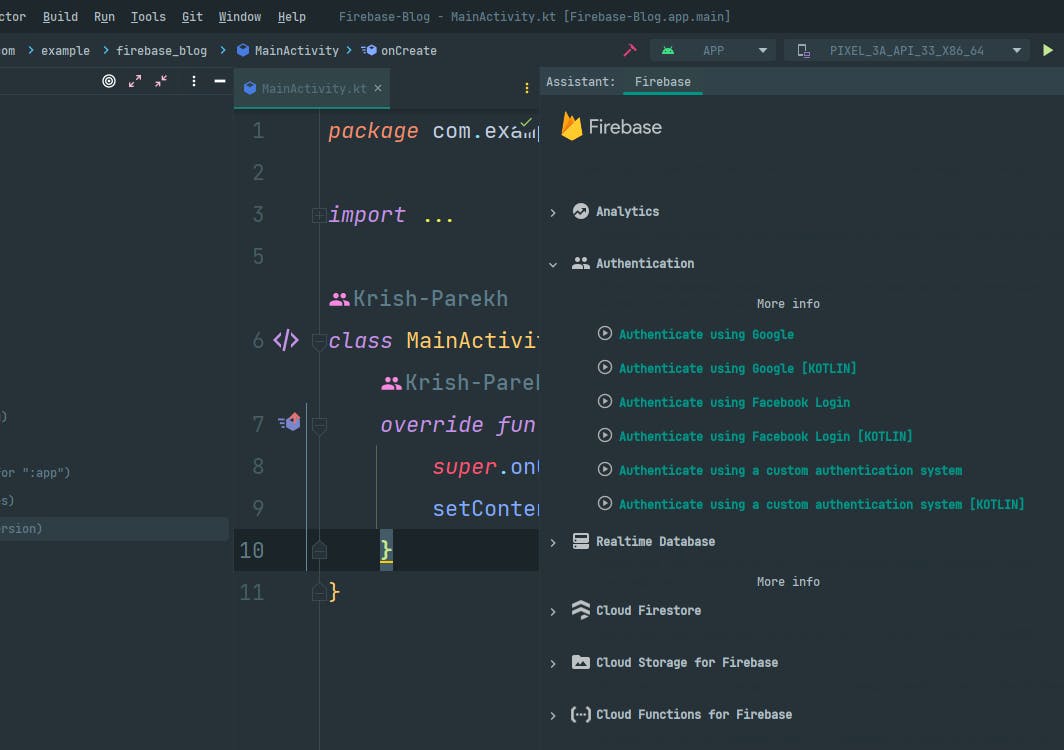
Click "Connect to Firebase" and follow the prompts to create a new Firebase project or connect to an existing one.
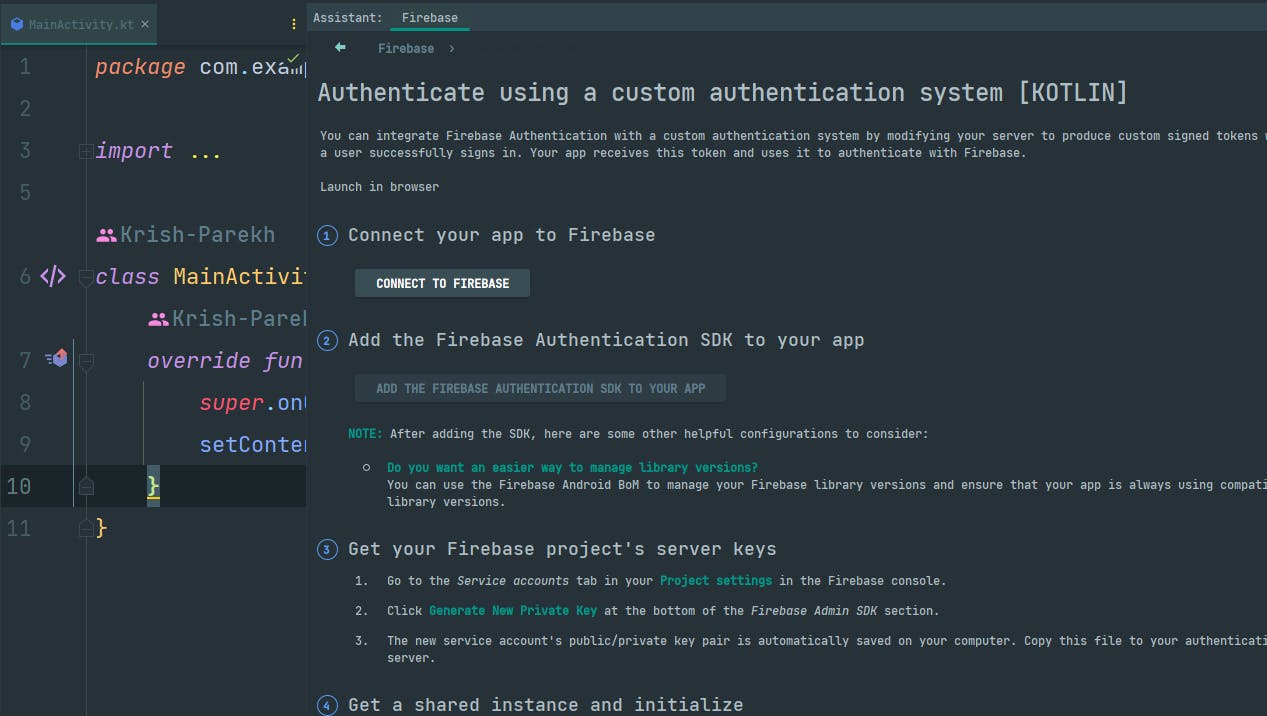
You will be redirected to the firebase console after that click "Add project" give whatever name is suitable for the project and enter continue.
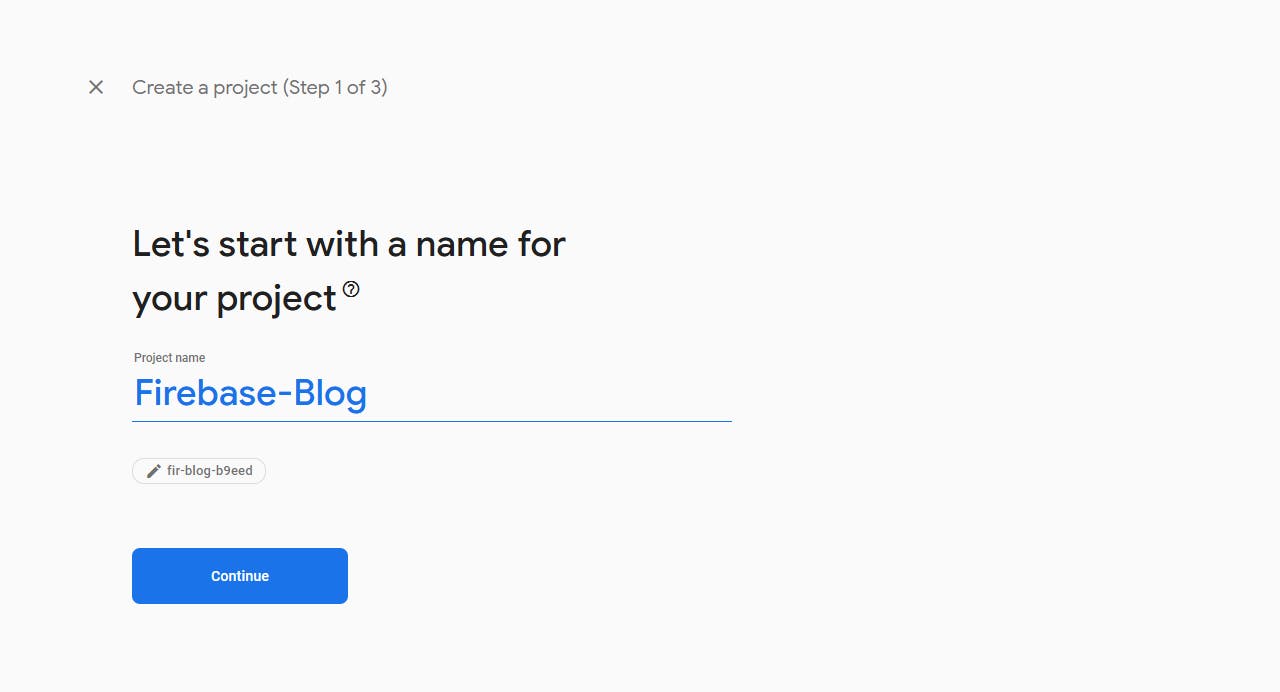
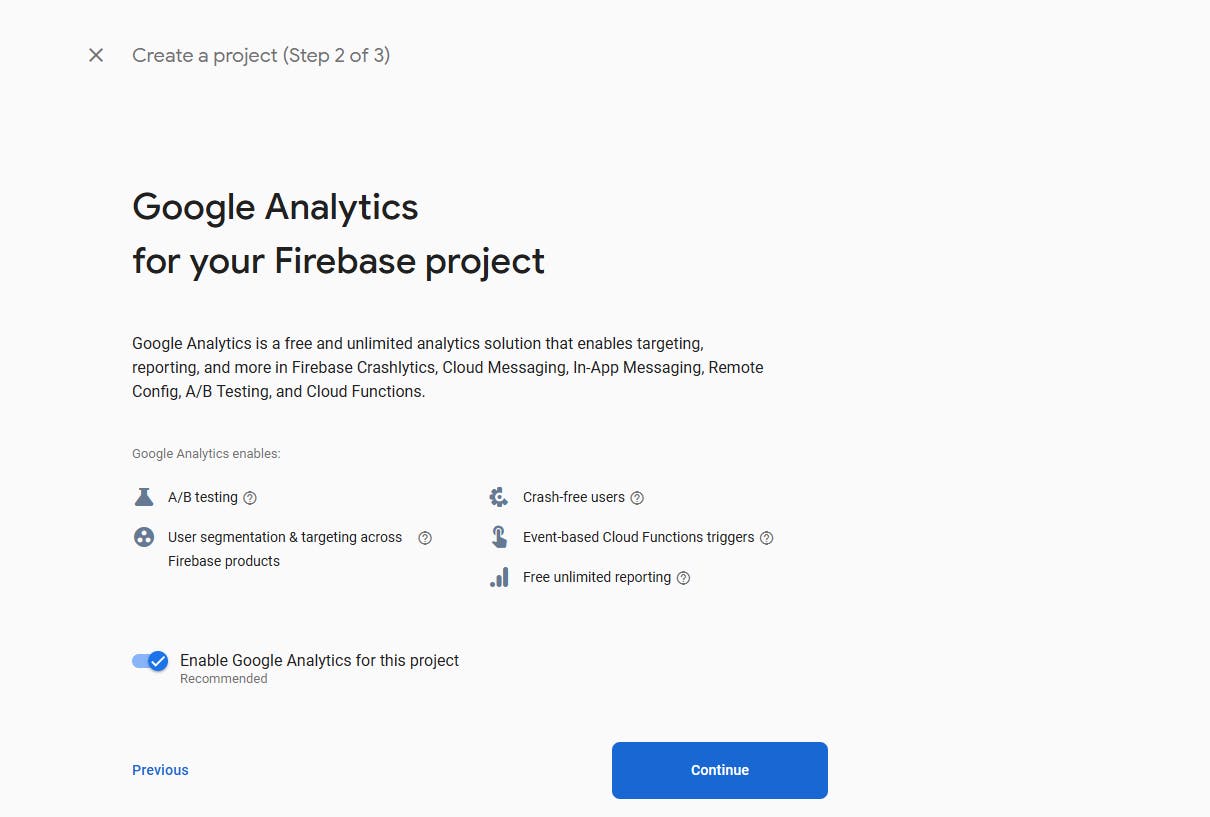
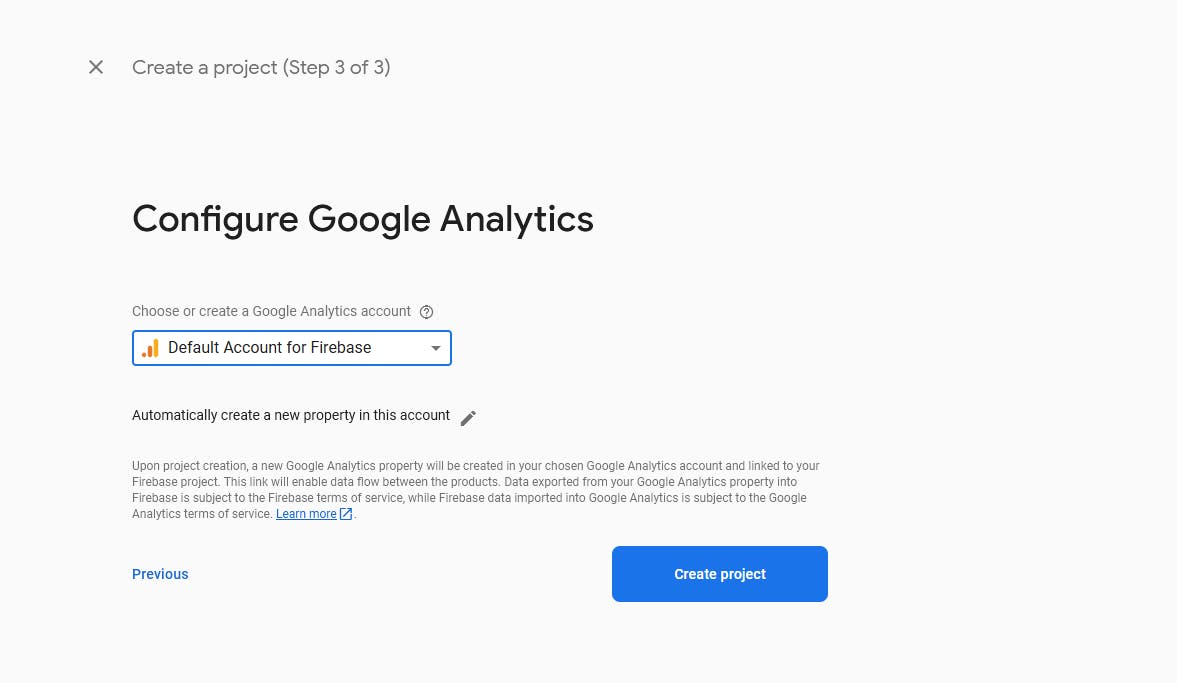
Once you click on create project "Create project" firebase will handle all the configuration related to your project and you will be redirected to the firebase dashboard.
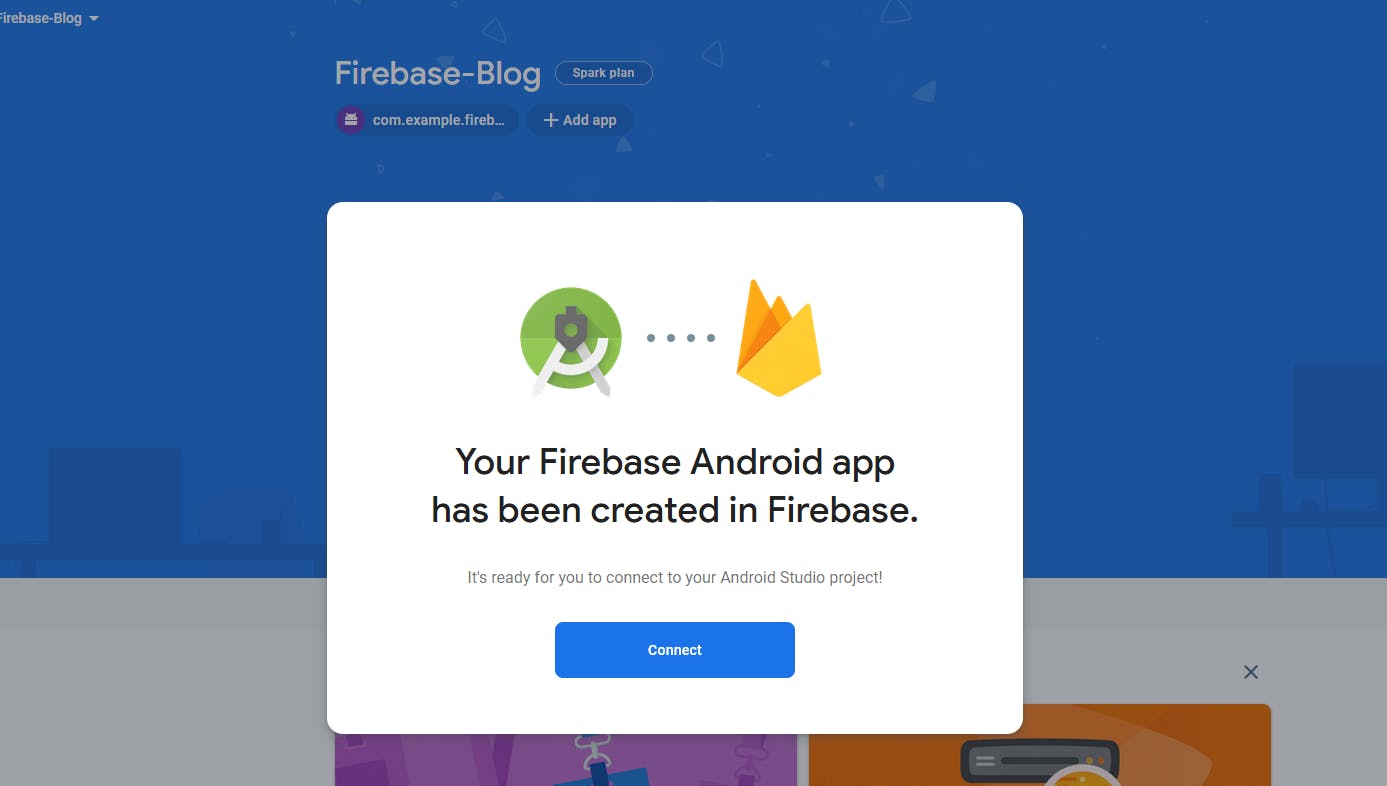
Click on connect and come back to the android studio then Click "Add the SDK" and accept the default settings.

Click "Accept Changes" to apply the changes to your project.
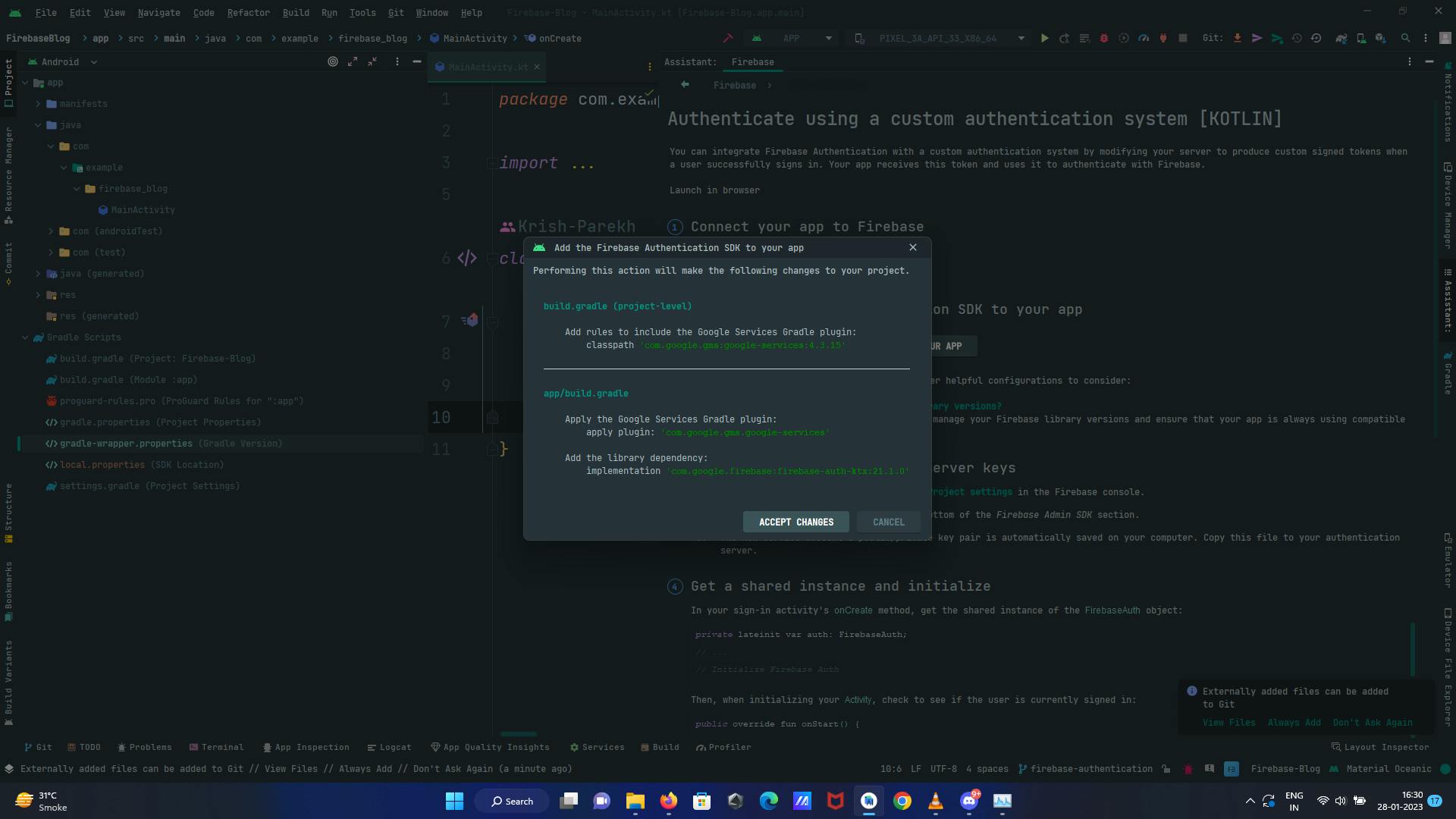
Now that your Firebase authentication is set up, your application is ready to connect to Firebase. In our next blog post, we will dive deeper into the functionality of Firebase authentication. Keep following us for more tips, tutorials and updates on Android development. Don't forget to follow us on Github and check out our accompanying project for this blog post, where you can find the source code and more information.